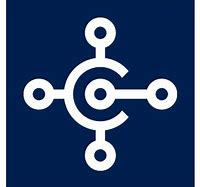
So everybody aware that including permission set in app development is mandatory ,By using this permission one can use designated app.
Today we will see how we can create permission set and include in your extension.
Go to Role tailored client and create new permission set.(This can done by either manually or by recording permission
I created simple permission set as below
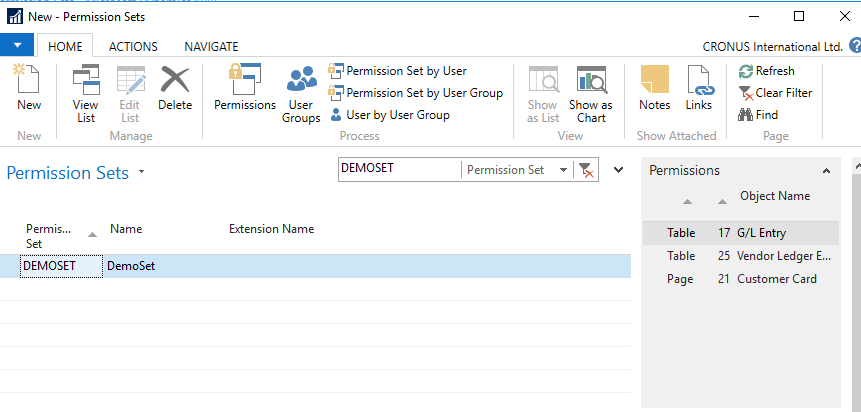
Once permission set is create then you need to export this to .xml file which can be used to create permission set in Business central via extension.
For exporting newly created permission set I used PowerShell command as below.
Import-Module ‘C:\Program Files (x86)\Microsoft Dynamics NAV\110\RoleTailored Client\Microsoft.Dynamics.Nav.Apps.Tools.psD1’
Export-NAVAppPermissionSet -Path C:\SourceFolder\demopermissions.xml -PermissionSetId DEMOSET -ServerInstance DynamicsNAV110 -Force -PassThru
Above command will create .xml file in designated folder.
Now copy this file and paste it in you app folder where all extensions file are stored
After copy this file publish the app and check in permission set of business central. One can see newly created permission set added.
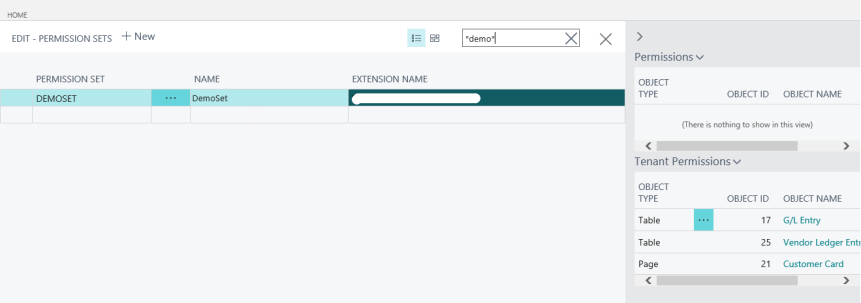
How cool and simple is this…
Stay tuned for more…
Thaank you for writing this
LikeLike